Simplifying Fusion 360 for Beginners
This Guide covers features and tricks about Fusion 360 that I noticed beginners don't know about.
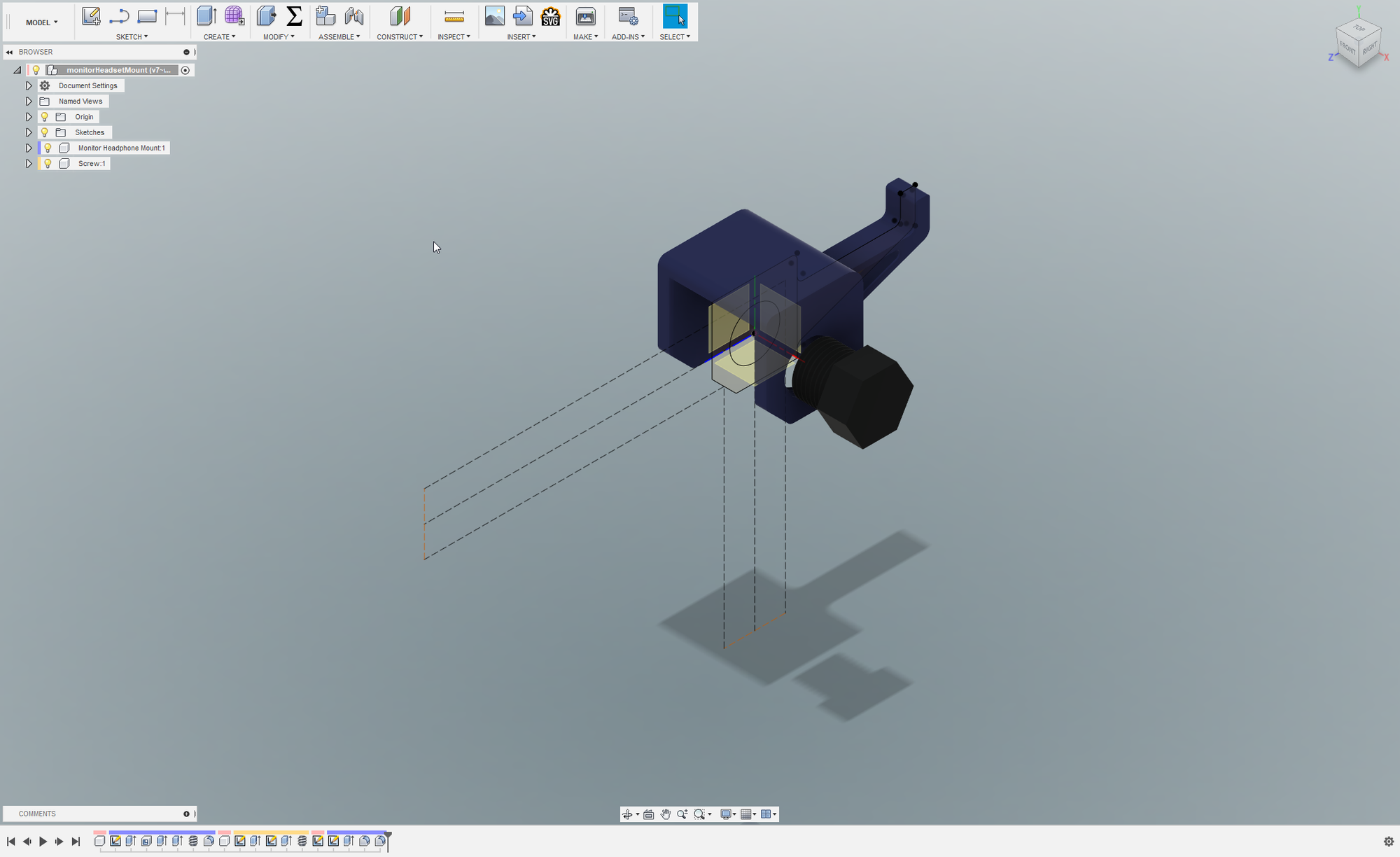
Fusion 360 is a widely used 3D modeling software, but it often presents a steep learning curve for beginners. This guide aims to demystify some of the less intuitive aspects and enhance your Fusion 360 experience.
Set Z-Axis as Up
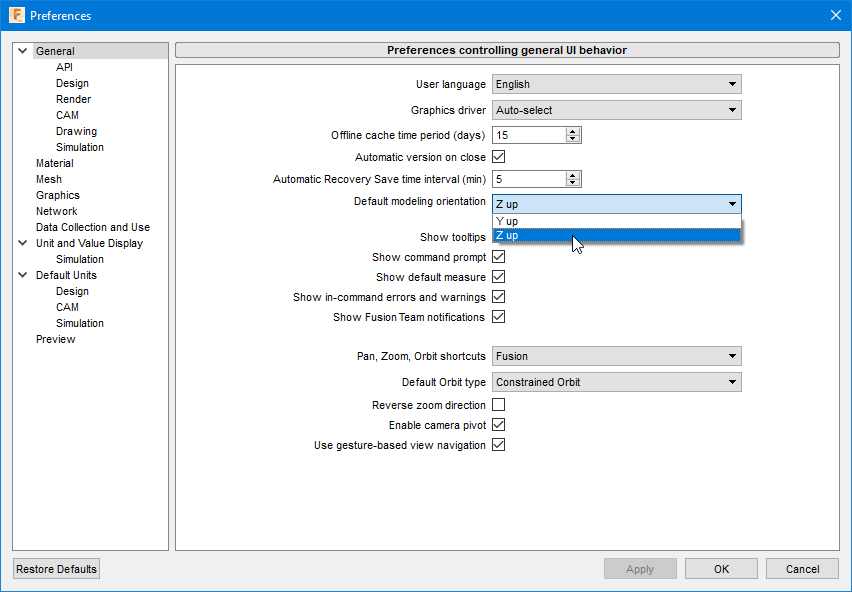
In the 3D modeling world, orientation matters. Fusion 360, by default, uses Y-Up, which is at odds with the Z-Up configuration used by most other 3D software. This difference can lead to confusing and time-consuming orientation issues when importing models into other platforms. Changing this setting at the start of your project can save you from significant headaches and rework later on. Z up might be an aerospace convention.
Start Every Project with a New Component
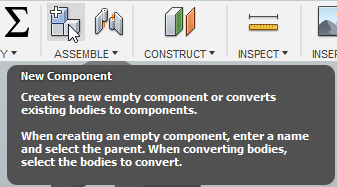
In Fusion 360, components are akin to individual chapters in a book, helping you organize and manage complex projects. Starting each project with a new component is crucial for maintaining an organized timeline. This practice facilitates easier modifications and troubleshooting, as you can pinpoint and adjust specific elements without sifting through a cluttered timeline. Given Fusion 360's occasional quirks with modifiers, this organization can be a lifesaver.
Use Parameters for Large Projects
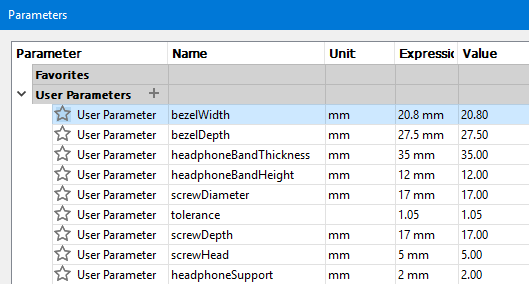
Think of parameters in Fusion 360 as strategic annotations in your model, similar to comments in coding. They serve as crucial references, allowing you to quickly locate and modify specific aspects of your model. This practice is particularly valuable when revisiting old models or making repetitive changes. By naming you create a roadmap for both your future self and anyone else who might need to work on the model, ensuring a smoother and more efficient workflow.
Master the Browser and Hide Unnecessary Items
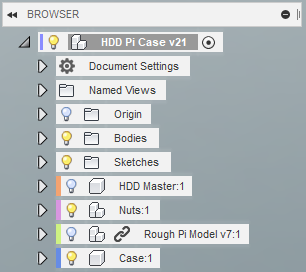
The Browser in Fusion 360 is a powerful organizational tool that often goes underutilized. It acts as a control panel, allowing you to manage what's visible and accessible at any given time. Learning to effectively use the Browser can significantly streamline your modeling process, reducing visual clutter and focusing your attention on the relevant parts of your project. This feature is especially useful when dealing with complex models with multiple components and sketches.
Leverage Offset Planes and the Loft Tool
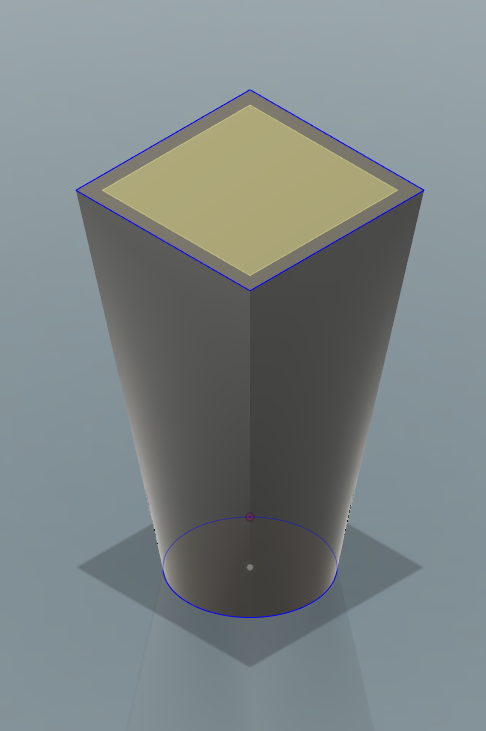
Moving beyond basic shapes in parametric modeling opens up a world of design possibilities. Fusion 360's loft tool is a prime example of this. It allows you to create sophisticated and intricate designs by defining shapes on different planes and seamlessly blending them together. This method can be more efficient and creative than the traditional approach of starting with basic geometries and modifying them. Exploring tools like the loft tool can elevate your designs and introduce you to new modeling techniques.
Utilize McMaster-Carr Integration
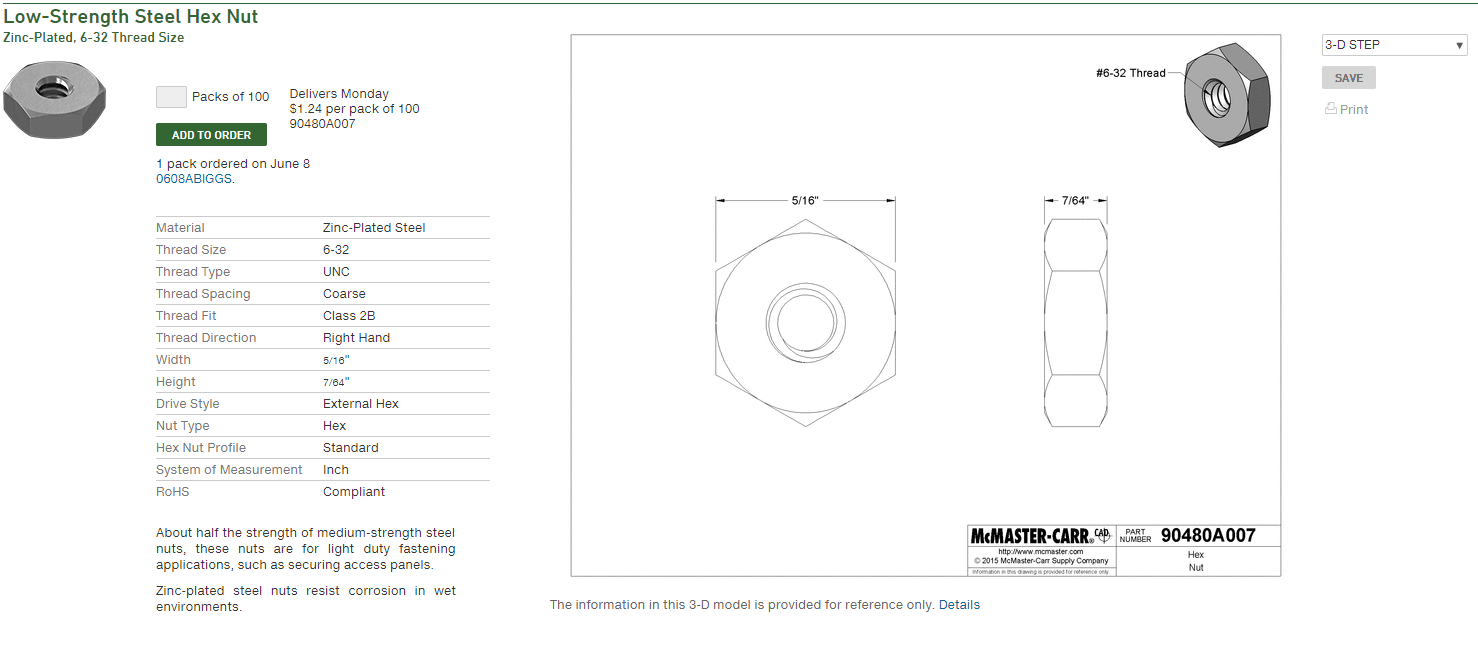
The integration of McMaster-Carr's comprehensive hardware library in Fusion 360 is a standout feature. It provides access to a vast array of pre-modeled parts, saving you the time and effort of creating these components from scratch. This integration ensures accuracy and compatibility in your designs, particularly when incorporating hardware elements like screws, nuts, and bolts. It's an invaluable resource for ensuring that your designs are both functional and ready for real-world application.
